To have a better look for your blog or to have 3-column blog templates you need good template resource from where you can download the template and use it free for your blog.
So here I am mentioning free blogger templates resources which you can use. Personally I like 3-column blog templates because we can add more page elements including more google adsense ad units. I have selected these resources based on following criteria
1) They are suitable for different blog topics. Their look is good and professional.
2) There are 2-column blog templates and 3-column blog templates.
3) Some of the templates are SEO friendly.
4) Some templates has facility to add google adsense code into post body.
This templates are for blogger/blogspot users. I will add resources for wordpress users later.
http://freshbloggertemplates.blogspot.com/
http://www.finalsense.com/services/blog_templates/index.htm
http://blogger-templates.blogspot.com/
http://webtalks.blogspot.com/2007/04/downlaod-three-column-new-
blogger.html
http://freeskins.blogspot.com/
http://www.eblogtemplates.com/templates/blogger-templates/
I will keep updating this list. If you know any good resource for blog templates please leave a comment here .
Thursday, December 27, 2007
Saturday, December 22, 2007
How to add video to blog post
In my earlier post , I have discussed about adding and optimizing pictures on blog post . Today we will discuss adding video to blog post.This article is for blogger / blogspot blogs only. Adding video to blog post makes it more interesting and attractive.
You can add video from three main sources.
1) Video stored on your computer harddisk. You might have shoot it using your cell phone and then downloaded to your PC.
2) Video from youtube.com
3) Video from video.yahoo.com
Now we will discuss how to add video from this three sources
1) For adding video from your PC , please go to create new post then in the post toolbar you will find a 'Add video' button or icon , at second last position from right hand side as shown below.
 Then you have to select file from your PC by clicking on Browse , then give title and click upload video. But please remember that your video file format should be AVI, MPEG, QuickTime, Real, and Windows Media. And maximum file size of 100MB . If you have saved your video from cell phone , file format can be different , so please convert it to any of above format using proper video conversion utility software.
Then you have to select file from your PC by clicking on Browse , then give title and click upload video. But please remember that your video file format should be AVI, MPEG, QuickTime, Real, and Windows Media. And maximum file size of 100MB . If you have saved your video from cell phone , file format can be different , so please convert it to any of above format using proper video conversion utility software.
2) For adding video from youtube.com , after going on this site , you have to select the video you want to add. Then on the right hand side of the screen or browser window you will find Embed and html code written there as shown below.You have to select that code and paste into your post in edit html mode.
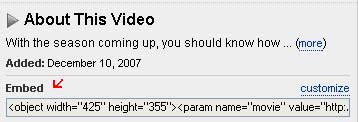 You can change size of window for video by changing width and height pixels.
You can change size of window for video by changing width and height pixels.
3) For adding video from video.yahoo.com , after going to this website you have to select your video.Then below the video it is written Add to site and the html code will be there as shown below. You have to copy this code and paste it on you blog post in Edit html mode.
 You can resize window size for video by changing width= and height= pixel no.s
You can resize window size for video by changing width= and height= pixel no.s
I hope you like this post and is useful to you.
You can add video from three main sources.
1) Video stored on your computer harddisk. You might have shoot it using your cell phone and then downloaded to your PC.
2) Video from youtube.com
3) Video from video.yahoo.com
Now we will discuss how to add video from this three sources
1) For adding video from your PC , please go to create new post then in the post toolbar you will find a 'Add video' button or icon , at second last position from right hand side as shown below.
 Then you have to select file from your PC by clicking on Browse , then give title and click upload video. But please remember that your video file format should be AVI, MPEG, QuickTime, Real, and Windows Media. And maximum file size of 100MB . If you have saved your video from cell phone , file format can be different , so please convert it to any of above format using proper video conversion utility software.
Then you have to select file from your PC by clicking on Browse , then give title and click upload video. But please remember that your video file format should be AVI, MPEG, QuickTime, Real, and Windows Media. And maximum file size of 100MB . If you have saved your video from cell phone , file format can be different , so please convert it to any of above format using proper video conversion utility software.2) For adding video from youtube.com , after going on this site , you have to select the video you want to add. Then on the right hand side of the screen or browser window you will find Embed and html code written there as shown below.You have to select that code and paste into your post in edit html mode.
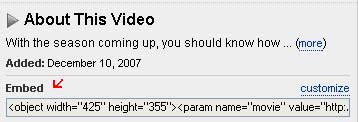 You can change size of window for video by changing width and height pixels.
You can change size of window for video by changing width and height pixels.3) For adding video from video.yahoo.com , after going to this website you have to select your video.Then below the video it is written Add to site and the html code will be there as shown below. You have to copy this code and paste it on you blog post in Edit html mode.
 You can resize window size for video by changing width= and height= pixel no.s
You can resize window size for video by changing width= and height= pixel no.sI hope you like this post and is useful to you.
Subscribe to:
Comments (Atom)
