On right hand side column of this blog traffic tips blog you can see total number of posts and total number of comments.
How to show total number posts and/or total number of comments on your blogger blog ?
Here is script to show total number of posts and comments . You have to add this java script
by going to Dashboard > Layout > Add a gadget > HTML /Java script
Then copy following java script .
Please change blog url from www.blogtraffictips.net to yourname.blogspot.com in the following script.
<script src="http://www.blogtraffictips.net/feeds/posts/default?orderby=published&alt=json-in-script&callback=rp"></script>
<script style="text/javascript">
function numberOfPosts(json) {
document.write('Total number of Posts: <b>' + json.feed.openSearch$totalResults.$t + '</b><br>');
}
</script>
<script src="http://www.blogtraffictips.net/feeds/posts/default?alt=json-in-script&callback=numberOfPosts"></script>
<script src="http://www.blogtraffictips.net/feeds/comments/default?orderby=published&alt=json-in-script&callback=rp"></script>
<script style="text/javascript">
function numberOfComments(json) {
document.write('Total number of Comments: <b>' + json.feed.openSearch$totalResults.$t + '</b><br>');
}
</script>
<script src="http://www.blogtraffictips.net/feeds/comments/default?alt=json-in-script&callback=numberOfComments"></script>
The first half can be used to display only total no. of posts and second half can be used to display only total no. of comments.
Sunday, May 17, 2009
Post title optimization for blogger blog
Earlier I have written two posts for title optimization - What is title optimization and Title optimization widget
But there was one problem with this widget . After installing this widget one can not shift the page elements , it gives error when you click on save after shifting.
So there was request to find a error free title optimization widget or script.
First we will understand what is post title optimization . Normally the title of the post appears on top of browser as Blog title + Post title . i.e. the title of this post will normally appear as
Blog traffic tips to make money : Post title optimization for blogger blog . But since title optimization is done on this blog it appears as only Post title optimization for blogger blog. This is important to get proper weightage in search engine for the keywords used in post title.
Now how to do this ?
Go to Dashboard> Layout > Edit HTML
Then search for
Then replace it with following code
Then click on Save template . Your post title optimization is done.
Now check the individual post of the blog . And look at top of the browser for title .
But there was one problem with this widget . After installing this widget one can not shift the page elements , it gives error when you click on save after shifting.
So there was request to find a error free title optimization widget or script.
First we will understand what is post title optimization . Normally the title of the post appears on top of browser as Blog title + Post title . i.e. the title of this post will normally appear as
Blog traffic tips to make money : Post title optimization for blogger blog . But since title optimization is done on this blog it appears as only Post title optimization for blogger blog. This is important to get proper weightage in search engine for the keywords used in post title.
Now how to do this ?
Go to Dashboard> Layout > Edit HTML
Then search for
<title><data:blog.pageTitle/></title>
Then replace it with following code
<b:if cond='data:blog.pageType == "index"'>
<title><data:blog.title/></title>
<b:else/>
<title><data:blog.pageName/></title>
</b:if>
Then click on Save template . Your post title optimization is done.
Now check the individual post of the blog . And look at top of the browser for title .
Sunday, May 10, 2009
How to shift to custom domain
You must have noticed the new domain name www.blogtraffictips.net for this blog and I thought the whole experience will be useful to my blogger friends and hence writing this post.
You can buy domain name of yours from any domain registering company , the pricing are ranging from $5 to $10 (lees with hosting packages) per year. But if you buy from any company other than google/blogger dashboard than you need to change CNAME record in the domain name control panel.
Now how to shift to custom domain using our blogger dashboard ?
From dashboard go to settings> publishing > then click on switch to custom domain >
Now you have to choose the domain name , the extension available are .com, .org , .net, .biz, .info
Please see the picture below ( click to enlarge )

After choosing the domain name , you have to make the sign up and payment procedure.
Your custom domain name starts working within few minutes . (my experience) .
Now what are the advantages and disadvantage of shifting to custom domain ?
Benefits or advantages of shifting to custom domain
1) You get your unique identity for your blog owned by you. Makes you also feel little better.
2) You get more and better advertisers . You may get higher paying cpc or ppc ads .
3) Many advertising network programs do not allow publishers with free domain , so you get approved there.
As your old url will be there in search engines , blog directories etc. what about the traffic coming from all these sources to your old url ? There is no need to worry as blogger / blogspot gives you facility of redirecting all your traffic to new custom doamin url .
Disadvantages
Are there any ? yes
You have all you internal and external links in posts, blog directories etc. pointing to your old url ( yourname.blogspot.com) so it is better to change it to your new custom domain name (yourname.com) . Please check your blog is pointing to http://yourname.com or http://www.yourname.com and use the new url accordingly. it is important from search engine point of view.
Now think of what happens to your search engine entries and ranking and also alexa rankings ?
Awaiting your comments ....
You can buy domain name of yours from any domain registering company , the pricing are ranging from $5 to $10 (lees with hosting packages) per year. But if you buy from any company other than google/blogger dashboard than you need to change CNAME record in the domain name control panel.
Now how to shift to custom domain using our blogger dashboard ?
From dashboard go to settings> publishing > then click on switch to custom domain >
Now you have to choose the domain name , the extension available are .com, .org , .net, .biz, .info
Please see the picture below ( click to enlarge )

After choosing the domain name , you have to make the sign up and payment procedure.
Your custom domain name starts working within few minutes . (my experience) .
Now what are the advantages and disadvantage of shifting to custom domain ?
Benefits or advantages of shifting to custom domain
1) You get your unique identity for your blog owned by you. Makes you also feel little better.
2) You get more and better advertisers . You may get higher paying cpc or ppc ads .
3) Many advertising network programs do not allow publishers with free domain , so you get approved there.
As your old url will be there in search engines , blog directories etc. what about the traffic coming from all these sources to your old url ? There is no need to worry as blogger / blogspot gives you facility of redirecting all your traffic to new custom doamin url .
Disadvantages
Are there any ? yes
You have all you internal and external links in posts, blog directories etc. pointing to your old url ( yourname.blogspot.com) so it is better to change it to your new custom domain name (yourname.com) . Please check your blog is pointing to http://yourname.com or http://www.yourname.com and use the new url accordingly. it is important from search engine point of view.
Now think of what happens to your search engine entries and ranking and also alexa rankings ?
Awaiting your comments ....
Tuesday, March 3, 2009
Privacy Policy
We use third-party advertising companies to serve ads when you visit our website. These companies may use information (not including your name, address, email address, or telephone number) about your visits to this and other websites in order to provide advertisements about goods and services of interest to you.
- Google, as a third party vendor, uses cookies to serve ads on this site.
- Google's use of the DART cookie enables it to serve ads to users of this site based on their visit to this sites and other sites on the Internet.
- Users may opt out of the use of the DART cookie by visiting the Google ad and content network privacy policy.
Monday, January 5, 2009
How to change Blogger blog template
Personally I feel three column blogger templates are better and I have mentioned resources for free blogger templates in my earlier post free-blogger-templates-resources
So you may want to change your blogger blog template to a better professional looking template and here is guide for it.
To change blog template please follow the following steps
Steps for installing default blogger templates
1) After login to your blogger account go to
Dashboard > Layout > Pick new template
Then you can choose from available templates on blogger.com and click Save template.
You need to save widgets before doing this as mentioned below.
Steps for installing third party blogger templates
1) Suppose you want to install some other third party template which is not on blogger website.
Then you can download the template you like from the website and can save that template on your hard drive .
2) Then you need to backup your original template first. For this from Dashboard go to > Layout > Edit HTML > Download full template > choose save to disk and save it on your hard disk.
This backup is helpful if anything goes wrong with new template.
3) Now when we change template , the widgets are lost .Widgets are your added page elements like visitors counter , html script , link list etc. So you need to download code of each widget properly name it and save it with notepad as a text file. To copy code of each widget you need to go to Page elements then edit and you can view the code of respective page element which you can copy and then paste in Notepad.
4) Now go to Dashboard > Layout > Edit HTML > Browse
Choose saved template from your hard disk and click Upload.
This will give you warning for widgets to be deleted.
Then you can continue with save template.
Your new template is installed , so view your blog and check it
5) Now start installing each widgets you have saved earlier by going to Page Elements > Add a Gadget.
Hope this post is useful and works out.

blog directory
So you may want to change your blogger blog template to a better professional looking template and here is guide for it.
To change blog template please follow the following steps
Steps for installing default blogger templates
1) After login to your blogger account go to
Dashboard > Layout > Pick new template
Then you can choose from available templates on blogger.com and click Save template.
You need to save widgets before doing this as mentioned below.
Steps for installing third party blogger templates
1) Suppose you want to install some other third party template which is not on blogger website.
Then you can download the template you like from the website and can save that template on your hard drive .
2) Then you need to backup your original template first. For this from Dashboard go to > Layout > Edit HTML > Download full template > choose save to disk and save it on your hard disk.
This backup is helpful if anything goes wrong with new template.
3) Now when we change template , the widgets are lost .Widgets are your added page elements like visitors counter , html script , link list etc. So you need to download code of each widget properly name it and save it with notepad as a text file. To copy code of each widget you need to go to Page elements then edit and you can view the code of respective page element which you can copy and then paste in Notepad.
4) Now go to Dashboard > Layout > Edit HTML > Browse
Choose saved template from your hard disk and click Upload.
This will give you warning for widgets to be deleted.
Then you can continue with save template.
Your new template is installed , so view your blog and check it
5) Now start installing each widgets you have saved earlier by going to Page Elements > Add a Gadget.
Hope this post is useful and works out.
blog directory
Monday, February 25, 2008
Blogger Help
From the comments I receive on this blog , I feel my posts are useful to bloggers. That was the main intention of starting this blog and I get encouraged by this comments and I do receive different queries asking for different types of blog related help.
So I thought of starting a Blogger help section here where you can ask any help related to your blog .You can also answer other bloggers question. This way we will be able to help more and more blogger to grow and succeed .
Following are the Frequently Asked Questions (FAQ)
1) How to increase my blog income ? Or make money online ?
2) How to increase my blogs traffic ?
3) How to add google adsense in post body ?
4) How to get higher search engine ranking ?
5) My blog is not listed in search engine.
6) All my posts/pages are not there in google /yahoo search engine index.
7) How to use Stumble upon or Digg for getting more traffic.
8) What is title optimization?
9) How to optimize google adsense on my blog?
10) Which advertising or affiliate program I should use ?
11) What are popular keywords for my blog ?
12) Where can I get free blogger template ?
13) How to use webmaster tools?
and more ...
I have already answered some of this by writing posts on this blog and by email.
So please fell free to ask your question here. Or leave your comment here.

So I thought of starting a Blogger help section here where you can ask any help related to your blog .You can also answer other bloggers question. This way we will be able to help more and more blogger to grow and succeed .
Following are the Frequently Asked Questions (FAQ)
1) How to increase my blog income ? Or make money online ?
2) How to increase my blogs traffic ?
3) How to add google adsense in post body ?
4) How to get higher search engine ranking ?
5) My blog is not listed in search engine.
6) All my posts/pages are not there in google /yahoo search engine index.
7) How to use Stumble upon or Digg for getting more traffic.
8) What is title optimization?
9) How to optimize google adsense on my blog?
10) Which advertising or affiliate program I should use ?
11) What are popular keywords for my blog ?
12) Where can I get free blogger template ?
13) How to use webmaster tools?
and more ...
I have already answered some of this by writing posts on this blog and by email.
So please fell free to ask your question here. Or leave your comment here.
Wednesday, February 13, 2008
Adding Google Adsense anywhere in blog post
If you have a blogspot /blogger blog and want to add Google adsense anywhere in your post body you have come to right place !
In post body you can add google adsense at
1) Top of the post , below the title of the post. ( 468 x 60 or 336 x 280 google adsense unit)
2) A 200 x 200 google adsense unit at right or left hand top corner of the post.
3) At bottom / footer of the post above comments . ( 468 x 60 or 336 x 280 google adsense unit)
Please note that you have to add the google adsense code ( procedure given below) only once in HTML code of your blog template and the google ads will appear in three latest posts as only 3 such units are allowed by Google Adsense. So from fourth post you may observe a blank space in your post.
To add the Google adsense in your blog post following is the steps summary.
1) Generate Google adsense code with the size and colors of your choice.
2) Parse the google adsense code .
3) Copy and paste parsed code at appropriate place in html code of your blog template.(please save your original template before this)
4) You may need to add some html code line for aligning your adsense unit on left , right or center of the post body.
Now above steps in detail :
1) Step 1 is easy as everybody knows to generate google adsense code by logging to their google adsense account.
2) For step 2 you need to copy your google adsense code and paste it at parse your code here
Generate parsed code by clicking on Parse .
3) Now copy this code .Then go to your Dashboard > Layout > Edit Html > Click on Expand Widget templates . Now you have to paste the code at appropriate place as shown in picture below in red color . You can use search option of the browser to search the code shown . Paste the code at any of the one place from the three choice shown.
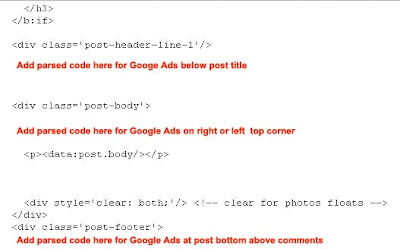
Now you can save your template . Please save your original template before this step.
4) Now check your blog , your google ad may not be properly aligned . So you need to add one line of html code before and after the google adsense code .
I will soon add a picture here for this alignment code.
Also note that there are some free blogger templates available on internet where you can directly add google adsense unit at post bottom by going to Layout > Edit ( Blog Posts) > then tick on 'Show Ads Between Posts' .
In post body you can add google adsense at
1) Top of the post , below the title of the post. ( 468 x 60 or 336 x 280 google adsense unit)
2) A 200 x 200 google adsense unit at right or left hand top corner of the post.
3) At bottom / footer of the post above comments . ( 468 x 60 or 336 x 280 google adsense unit)
Please note that you have to add the google adsense code ( procedure given below) only once in HTML code of your blog template and the google ads will appear in three latest posts as only 3 such units are allowed by Google Adsense. So from fourth post you may observe a blank space in your post.
To add the Google adsense in your blog post following is the steps summary.
1) Generate Google adsense code with the size and colors of your choice.
2) Parse the google adsense code .
3) Copy and paste parsed code at appropriate place in html code of your blog template.(please save your original template before this)
4) You may need to add some html code line for aligning your adsense unit on left , right or center of the post body.
Now above steps in detail :
1) Step 1 is easy as everybody knows to generate google adsense code by logging to their google adsense account.
2) For step 2 you need to copy your google adsense code and paste it at parse your code here
Generate parsed code by clicking on Parse .
3) Now copy this code .Then go to your Dashboard > Layout > Edit Html > Click on Expand Widget templates . Now you have to paste the code at appropriate place as shown in picture below in red color . You can use search option of the browser to search the code shown . Paste the code at any of the one place from the three choice shown.
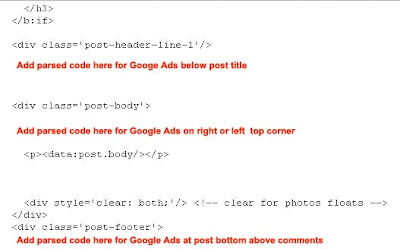
Now you can save your template . Please save your original template before this step.
4) Now check your blog , your google ad may not be properly aligned . So you need to add one line of html code before and after the google adsense code .
I will soon add a picture here for this alignment code.
Also note that there are some free blogger templates available on internet where you can directly add google adsense unit at post bottom by going to Layout > Edit ( Blog Posts) > then tick on 'Show Ads Between Posts' .
Subscribe to:
Posts (Atom)
